Master Website Search in Minutes: Top Google Tricks You Need to Know
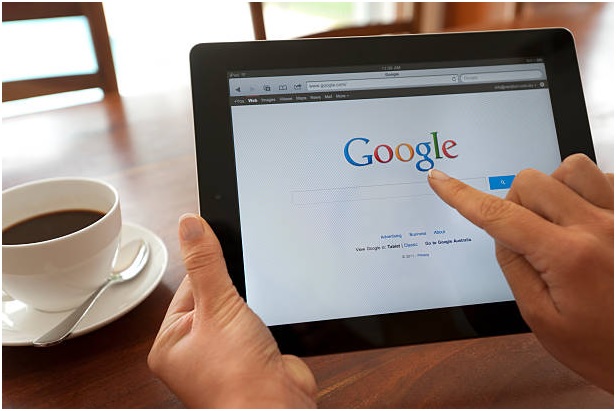
Searching the internet effectively has become an essential skill. With the vast amounts of information online, it can sometimes feel overwhelming to find the exact data you’re looking for. However, Google, being the most widely used search engine, offers several underutilized tricks that can help you master website search with precision and speed.
One of the most powerful yet often overlooked tools is the “site search” feature. This allows you to focus your search on a specific website, filtering out irrelevant content from other sources. In this guide, we’ll explore some of the most efficient Google search tricks, including how to use the google search site command, to help you become a search expert in no time.
The Power of Google’s Site Search
What is Google’s Site Command?
Google’s site: command is a search operator that allows you to find information exclusively within a specific website. This is especially useful when a site lacks a robust internal search engine or when you need to pull up specific content from a large website. For example, typing “site
.com keyword” into Google will return results only from the website “example.com” that relate to your keyword.
Why Use Google’s Site Command?
The site command comes in handy when you’re trying to streamline your search process. Rather than sifting through hundreds of unrelated results, you can narrow down your search to one particular site. This trick is invaluable for researchers, journalists, and casual internet users alike who want to quickly retrieve relevant content from a website they trust.
Google Search Operators: Beyond Basics
Using Quotation Marks for Exact Matches
If you’re looking for an exact phrase, use quotation marks around the term or phrase you want to find. For instance, searching for “best budget travel tips” will ensure that Google only brings up pages that include that exact phrase, rather than pages where those words are scattered around in different parts of the content. This can dramatically cut down on irrelevant results.
Excluding Terms with the Minus Sign
Sometimes, you want to exclude certain terms from your search. This can be easily done by using the minus sign (-) before the word you want to exclude. For example, searching for “best laptops -gaming” will bring up results on laptops but exclude pages focused on gaming laptops. This technique is perfect for narrowing your search and focusing on exactly what you need.
Advanced Search Filters for Precision
Searching by File Type
Ever tried looking for specific documents, such as PDFs or Word files? Google allows you to search for particular file types using the “filetype:” operator. For example, if you want to find PDF guides on photography, simply type “photography guide filetype
” into the search bar. This is ideal for professionals who frequently need to access specialized documents.
Restricting Search Results by Date
Sometimes, the most recent information is the most relevant. To find up-to-date content, you can use Google’s advanced tools to filter results by date. You can either manually select a time range using Google’s “Tools” button after a search or add specific dates to your query, like “smartphones 2024..2025.” This helps to ensure you’re getting the latest data.
Tips to Optimize Your Search Speed
Using the Asterisk (*) for Wildcard Searches
When you’re unsure of a word or want to account for variations of a phrase, you can use an asterisk (*) as a placeholder in your search. For example, typing “how to * a blog” will return results for phrases like “how to start a blog,” “how to create a blog,” or even “how to monetize a blog.” This trick can be very helpful when trying to find information that has multiple possibilities.
Need a quick definition? You can use Google as a dictionary by typing “define:” followed by the word you want to look up. For example, “define
” will give you the definition of the word right at the top of your search results, without needing to visit a separate dictionary site.
Enhancing Search with Google Tools
Google Scholar for Academic Research
For students, researchers, or anyone looking for academic content, Google Scholar is a goldmine. It allows users to search across peer-reviewed papers, theses, books, and articles from academic publishers and universities. If you’re researching a topic and need credible sources, Google Scholar is the place to go.
Using Google Images for Reverse Search
Google’s reverse image search is a powerful tool for finding the origins of a photo, identifying products, or locating similar images. Simply upload an image or paste the URL into Google Images, and the search engine will track down where that image has appeared online. This tool is particularly useful for verifying the authenticity of photos or finding higher-quality versions.
Conclusion: Elevate Your Google Search Game
Mastering Google search is about more than just typing words into the search bar. With tricks like the Google search site command, using quotation marks for precise matches, and applying advanced filters for file types and dates, you can elevate your search efficiency and accuracy. These methods are not only time-saving but also provide you with more targeted and relevant results, making your web searches far more productive.
By incorporating these Google search techniques into your daily browsing, you’ll soon find yourself navigating the web like a pro. Whether you’re conducting research, troubleshooting a problem, or just trying to find that one specific article, mastering these simple search tricks will give you the upper hand. So, the next time you head to Google, try out these tips and experience the difference they can make!






